
LinkedIn CRM integration can save time and improve sales efficiency - if it works correctly. But common issues like data mismatches, duplicate records, and sync errors can cause frustration and disrupt workflows. This guide explains how to fix these problems, keep your data clean, and optimize LinkedIn CRM connections for smoother operations.
Key Takeaways:
- Data mismatches: Use LinkedIn URLs as unique identifiers and standardize formats (e.g., phone numbers as (555) 123-4567).
- Sync issues: Update API keys, check permissions, and reconnect accounts to resolve broken links.
- Duplicate records: Set CRM rules to auto-detect and merge duplicates based on email or LinkedIn URLs.
- Field mapping errors: Ensure text, numbers, and other data types match correctly between fields.
- AI tools like SalesMind AI can simplify integration by automating lead scoring, syncing, and error detection.
By addressing these challenges proactively, you can streamline LinkedIn CRM integration, reduce manual work, and focus on closing deals.
How to Sync HubSpot With LinkedIn (Better Than the Native Integration)
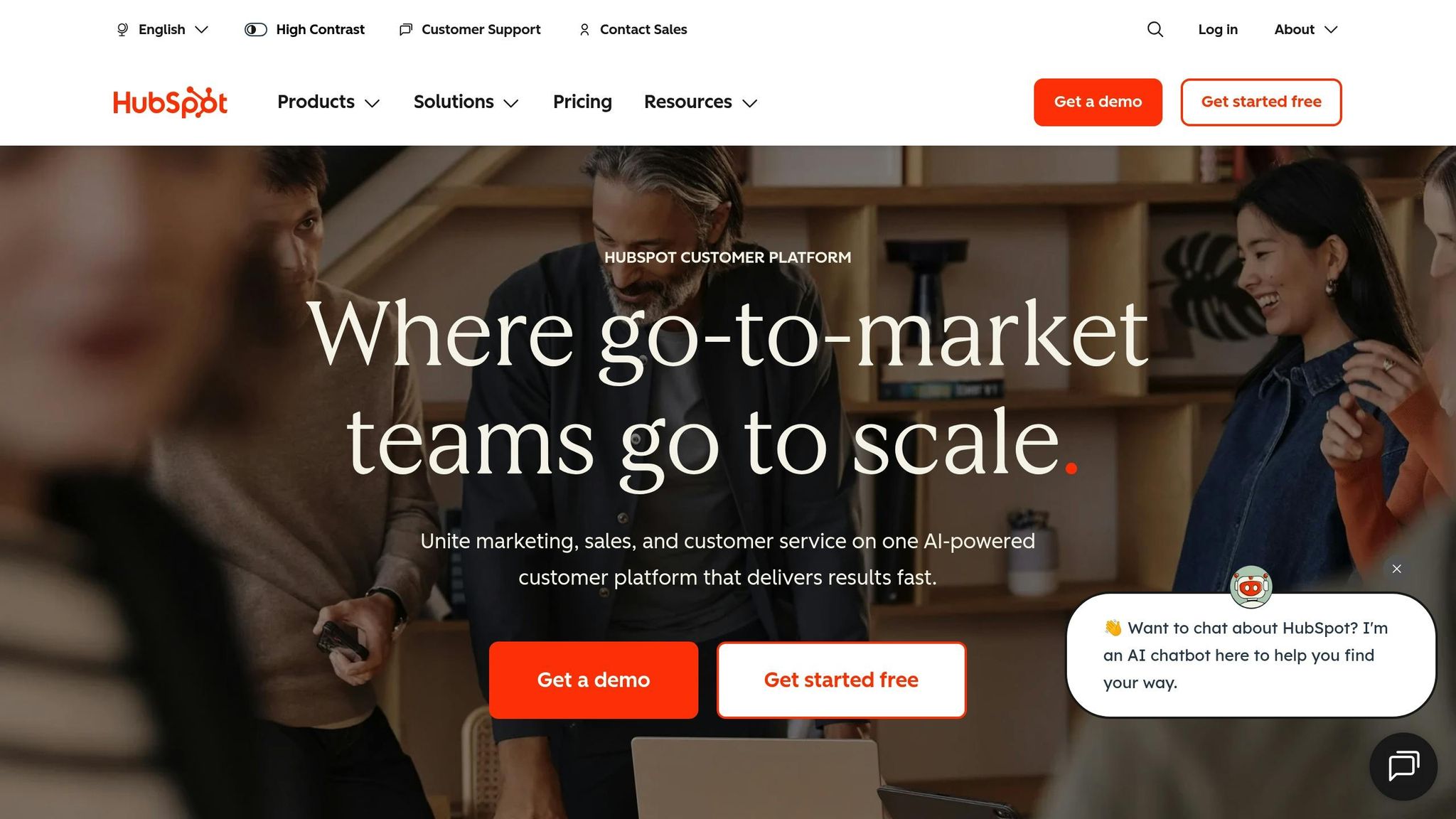
Usual Problems with LinkedIn CRM Integrations
When LinkedIn CRM links break, it jams up our sales steps, making teams mad and slowing work. The good side of linking is clear, but tech errors often pop up and mess things up. Here are the main things that can mess up your link tries.
Wrong Data and Old Info
One big snag is wrong or old info. Say, your CRM may have a contact as "Marketing Manager at ABC Corp", but their LinkedIn says "Director of Marketing at XYZ Company." These mix-ups come from sync lags. Phone number formats add to the mess - LinkedIn may show "(555) 123-4567" but your CRM shows "555.123.4567." Job titles can also clash, with one system saying "VP Sales" and the other "Vice President of Sales." These errors can make doubles and slow choices, hurting U.S. sales teams a lot [1].
Link Breaks and API Troubles
Link breaks are common too. Issues like old API keys or lost tokens can pause data syncs all of a sudden - maybe even over a weekend when no one is watching. These fails can stop syncing or just do half updates, leaving key facts old. Plus, LinkedIn's API limit can stop syncs now and then during busy times, making clear gaps in your data.
Log-In and Rights Issues
Log-in troubles are another roadblock. They often come from email address mix-ups between LinkedIn and your CRM. For example, emails with a "+tag" can stop access at all. Also, if permissions or user roles are off, it can mean some team folks get all the perks of linking while others just put in data by hand. This can lead to more data issues [1].
Copies and Bad Data
Copies are a pain for any sales group. Names like "Robert Smith" and "Bob Smith" can fool systems and lead to double contacts. With lots of leads, bad data upkeep can make many team folks talk to the same person. This not only eats up time but can also hurt your image with possible clients [1].
Field Map Errors
Mistakes in field maps can cause big behind-the-scenes messes. Like, if text goes into a spot meant for numbers, it won't check out. These mix-ups often stay hidden until you see key info is gone while looking up prospects or prepping for talks. Sometimes, wrong maps might even wipe out big details altogether [1].
| Problem | Main Cause | Team Impact |
|---|---|---|
| Data Mismatch | Sync delays, format problems | Out of date chats, less trust |
| No Connection | Old passwords, API tops | Lost updates, missing info |
| User Can't Get In | Bad emails, no rights | Hard to get work done, slow flow |
| Same Stuff Doubled | Bad copy fix, not in line | Lost time, mixed up talk plans |
| Wrong Field Links | Wrong links, mismatch fields | Quiet data loss, not full info |
All these hard parts make it tough for sales groups to make ties and seal deals. The next part will look into real fixes to solve these problems.
How to Fix Issues When Linking LinkedIn to CRM
If you're on a US sales team with lots of leads, LinkedIn CRM links can change the game - if they work well. But when issues come up, they mess with your flow. Here are ways to fix common problems so your link works well.
Fixing Data That Do Not Match
Data issues often come up because of sync lags or mismatched forms. To fix this, use exact email IDs and LinkedIn page URLs as your clear markers. These URLs are good since they do not change, even if a person switches jobs. Set your CRM to use LinkedIn URLs first when it checks records.
Use standard US styles for all data fields. Like:
- Phone numbers: Put (555) 123-4567.
- Dates: Write MM/DD/YYYY.
- Money: Always in USD ($).
You can also set rules in your CRM to keep these styles and need LinkedIn URLs for main accounts. This makes things match and cuts mistakes.
Watch your sync logs. Often looking at them lets you find errors soon, like when a lead changes jobs or details. Set up alerts for changes in key things like job titles so you can fix issues fast.
Solving Link Problems
If your link fails, start simple: log in again. Go to your CRM’s LinkedIn part, cut the link, then link again. This often solves the issue with old tokens.
Then, clear your web memory and cookies. Sometimes, old info messes with new links. If issues stay, log out of LinkedIn, clear memory again, and then log in and link your CRM before trying again.
For your own link set-ups, check your API keys are new. LinkedIn changes its API needs now and then, so it's key to have up-to-date keys.
Setting User Rights Right
Once data and link problems are fixed, look at user rights to keep your system firm. Make sure emails are the same between LinkedIn and your CRM. Small things, like extra spaces, can block access. Don't use email tags like "+tag" to keep it straight.
Pick user roles well in your CRM. Different roles - like sales folks, bosses, and managers - need different access. Check rights to make sure team members can sync data right.
Keep a top list of users with LinkedIn access. Check this list often, and change or drop rights fast when someone leaves or changes jobs. This avoids sync problems and keeps your system safe.
Cleaning Up Data Copies
Copied records can mess up your CRM. To stop this, run a process to check for copies before linking LinkedIn to your CRM. This avoids making same entry twice during the link.
Set up auto rules in your CRM. These rules can spot duplicates by checking email, phone, or LinkedIn URLs. When you find copies, merge them with care to keep the best info, like notes and history.
Check your data often. Push your team to look for old contacts before they add new ones. This makes your database clean and trusty.
How To Map Fields Right
Mapping fields right is key. Make sure text goes to text slots and numbers to number slots. Wrong mapping can lead to data loss, and fixing this can be hard.
Focus on these key fields to map:
- LinkedIn URLs
- Emails
- Phone numbers
- Job roles
- Company names
Test your maps by syncing a few records and checking if data moves right. Set rules for these key slots, and use the U.S. data styles we talked about. This will keep your database neat and cut sync mistakes.
sbb-itb-817c6a5
AI Tools for Easy LinkedIn CRM Use
AI tools lift LinkedIn CRM use up by making hard tasks easy, cutting down mistakes, and removing the need to input data by hand.
How SalesMind AI Works with LinkedIn CRM
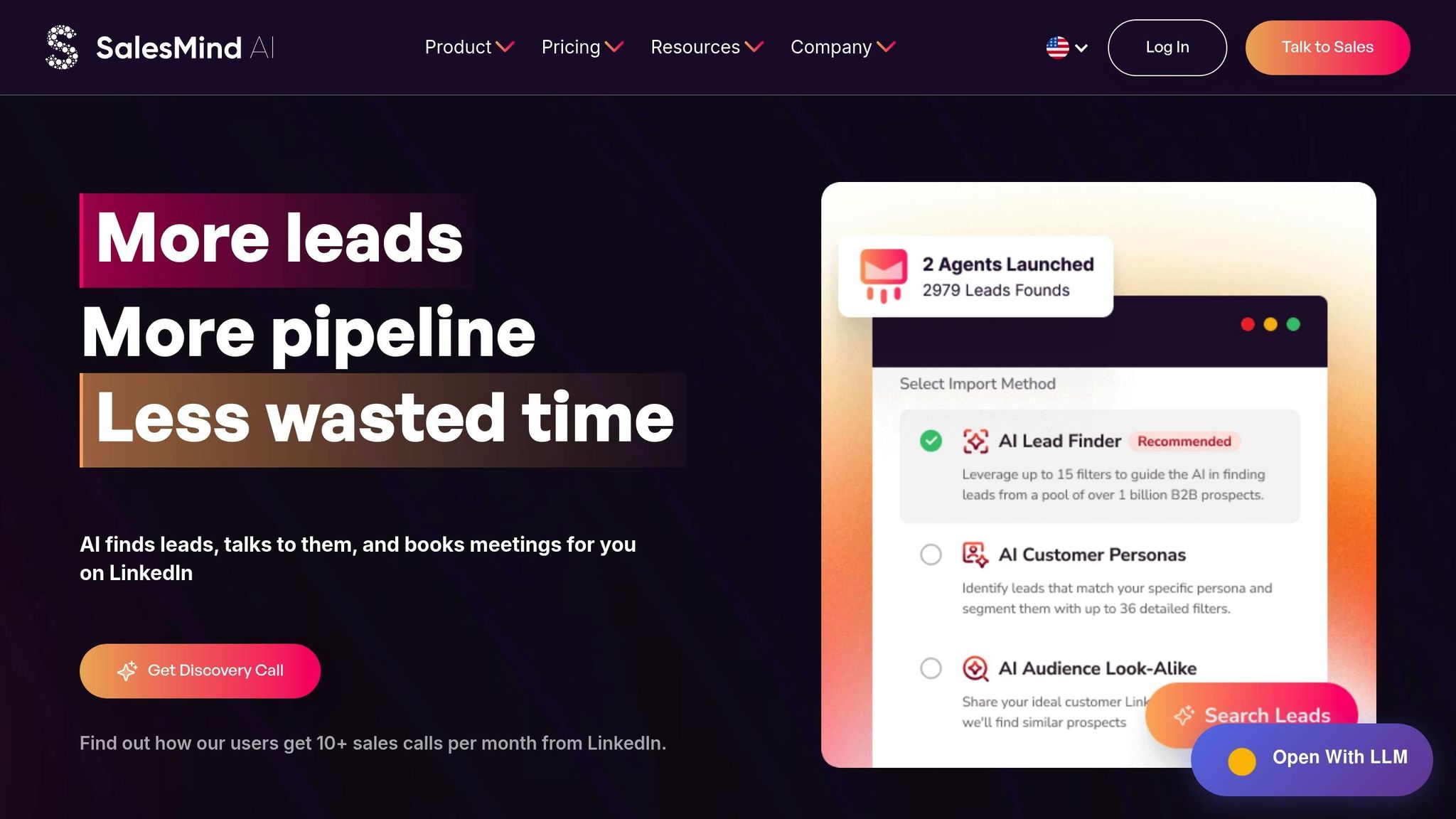
SalesMind AI fixes common issues US sales teams face in linking up LinkedIn and their CRM. It syncs data both ways without trouble. It also handles API keys and log-in needs on its own, so you don't have to deal with token expiries or usual errors like "Error 500."
These features make up a set of tools aimed at boosting sales tasks.
Key Aspects of SalesMind AI
A top feature is the AI-run inbox, which joins all your LinkedIn chats - messages, InMails, and lead talks - into one main spot. This cuts the chance of missing messages and helps you reply fast.
Another big feature is advanced lead grading, which sizes up leads based on their actions, how well they fit the company, and more. This helps you focus on the best leads. The tool also sets up custom messages and follow-ups for you, keeping things moving without manual work. Also, the activity log feature notes every InMail, message, and call in the CRM tasks by itself, making a full log of all lead chats[1].
Gains for US Sales Teams
With these features, SalesMind AI gives clear benefits to US sales teams. The fine lead grading filters out weaker leads, letting teams focus on strong ones to seal deals fast.
The joint inbox is great for teams in different US time zones, making sure no talk is missed. Built-in privacy helps follow rules by keeping track of permissions and data use. Plus, auto-made record trails help with laws[3]. And, quick-to-view dashboards show sync state, error records, and data quality data - helping you find and fix issues fast[3].
Good Ways to Link LinkedIn with CRM
To keep away from troubles later, use these good ways. A good link between LinkedIn and CRM not only saves you time but also keeps your data right and safe.
Look at Your Data Often
Make it a routine to check your CRM data every few months. This stops copies and old data from making bigger issues. Use tools that remove duplicates - LinkedIn profile URLs work well as unique marks to make sure data matches right. When you find copies, merge them fast and change your rules to stop it from happening again. Also, set rules for important fields to keep errors from spreading in your system.
A US-based SaaS company that linked LinkedIn Sales Navigator with Salesforce saw a 30% drop in duplicate records after implementing monthly deduplication and using LinkedIn profile URLs as unique identifiers[1]. These practices also boosted their lead qualification accuracy, thanks to regular data reviews.
Use Common Formats for Key Fields
Being on the same page is vital when mixing data from LinkedIn and your CRM. For one thing, set rules that ensure US phone numbers stick to the (XXX) XXX-XXXX style. This helps not only to cut down on sync mistakes but also to quickly make sense of your data.
Job titles need the same care. Skip shortcuts like "VP Sales" and use complete titles like "Vice President of Sales"[1]. Put LinkedIn profile links in their own spot to boost match rates when syncing. By making your CRM throw out wrong formats, you start with good data and dodge big cleanups later. Clear data means smooth syncing and less mismatching between systems.
Set Auto Data Syncing
Having syncs happen on their own can free up your team a lot. Set syncs for every hour during work hours (8:00 AM–6:00 PM ET) to keep data fresh without overloading your system when work is done.
Make sure your time settings match where your team works. You can set your CRM to sync after main changes, like when a new contact is added or a deal updates. For teams in many time zones, set different sync times for East Coast and West Coast. This way, everyone stays updated with less effort.
Keep to Data Privacy Rules
On top of tech matters, obeying data privacy laws is key for keeping trust and system steadiness. Laws like the California Consumer Privacy Act (CCPA) ask for careful handling of customer data during LinkedIn and CRM mixing. Encrypt any sensitive info during moves and saves, and control access based on who needs what - there is no need for all to see all.
Frequent checks and training on privacy rules are key to staying right with US data laws[1]. LinkedIn's strict API rules add extra rules. Since most CRMs can’t directly mix LinkedIn messages, you will need certain tools that follow these privacy musts[2].
Lastly, watch key performance numbers to see how well these tips work. Keep track of sorted out duplicate records, sync mistakes, and better lead sorting accuracy. Don’t skip checking the time you save on hand data work and look at your audit results. This info will guide you in fine-tuning your mixing plans[1].
Conclusion: Getting LinkedIn CRM Integration Right
Achieving smooth LinkedIn CRM integration isn't just a lofty goal - it’s entirely within reach. A well-executed integration ensures seamless data flow, empowering your sales team to perform at their best. But challenges like data mismatches and duplicate records can derail productivity if left unchecked.
So, what’s the key? Stay proactive. Regularly clean your data, map fields accurately, and automate syncing processes to sidestep common pitfalls. Pairing these practices with AI-powered tools like SalesMind AI gives your team a real edge.
As mentioned earlier, addressing integration issues is critical, and tools like SalesMind AI simplify this process. It automates tasks like outreach and lead qualification, minimizing integration headaches. With standout features like an AI-powered unified inbox and advanced lead scoring, your CRM benefits from cleaner, more actionable data from day one. The results speak for themselves: 40% acceptance rates, 45% reply rates, and average pipeline values of $100,000 per month[4].
"SalesMind AI gives us a new channel in LinkedIn sales. As a marketing agency, we will be able to use SalesMind to get in touch with precise clients on LinkedIn and create as many conversations as we can. It reduces work time and helps us close the deals. Best B2B sales product I have ever used."
– Si Wen, Regional Business Manager, ADI Resourcing - IT Services[4]
Taking early steps and leveraging automation improves data quality, boosts productivity, and drives more deals to the finish line. Companies that implement robust deduplication and validation rules have seen duplicate records drop by over 40%. Meanwhile, AI-driven tools free up sales teams to focus on what they do best: selling[1].
FAQs
How do I avoid data mismatches when integrating LinkedIn with my CRM?
To avoid data mismatches during LinkedIn CRM integration, it's crucial to start with proper field mapping. Make sure the fields in your CRM align with LinkedIn's data fields. Pay close attention to formats - like dates, phone numbers, and names - to ensure consistency between the two platforms and minimize errors.
Another important step is keeping your CRM data up to date. Regularly clean it to remove duplicates and outdated entries. Tools like SalesMind AI can be a game-changer, helping you automate LinkedIn outreach while syncing data seamlessly. This not only reduces mismatches but also boosts accuracy across the board.
How can I resolve sync issues between LinkedIn and my CRM?
Sync issues between LinkedIn and your CRM can throw a wrench into your workflow. But don’t worry - here are a few steps to help you resolve them quickly:
- Check API permissions: Double-check that your LinkedIn account has all the required permissions to connect with your CRM. Sometimes, simply reauthorizing the integration can do the trick.
- Verify data mapping: Ensure that LinkedIn fields are properly aligned with your CRM fields. Misaligned data can often be the root cause of synchronization errors.
- Update your software: Make sure both your CRM and any LinkedIn integration tools are running on their latest versions. Compatibility issues often stem from outdated software.
If these steps don’t solve the issue, it might be time to contact your CRM provider or LinkedIn support for additional help. For smoother LinkedIn automation and lead management, tools like SalesMind AI can streamline the process and help minimize errors.
How can AI tools like SalesMind AI improve LinkedIn CRM integration?
AI tools like SalesMind AI make LinkedIn CRM integration easier by automating essential tasks like personalized messages, lead qualification, and follow-ups. This not only saves time but also ensures consistent communication with potential clients.
With features such as AI-driven lead scoring and a unified inbox, SalesMind AI streamlines your sales process, helping you concentrate on building real connections and closing more deals.


.avif)


