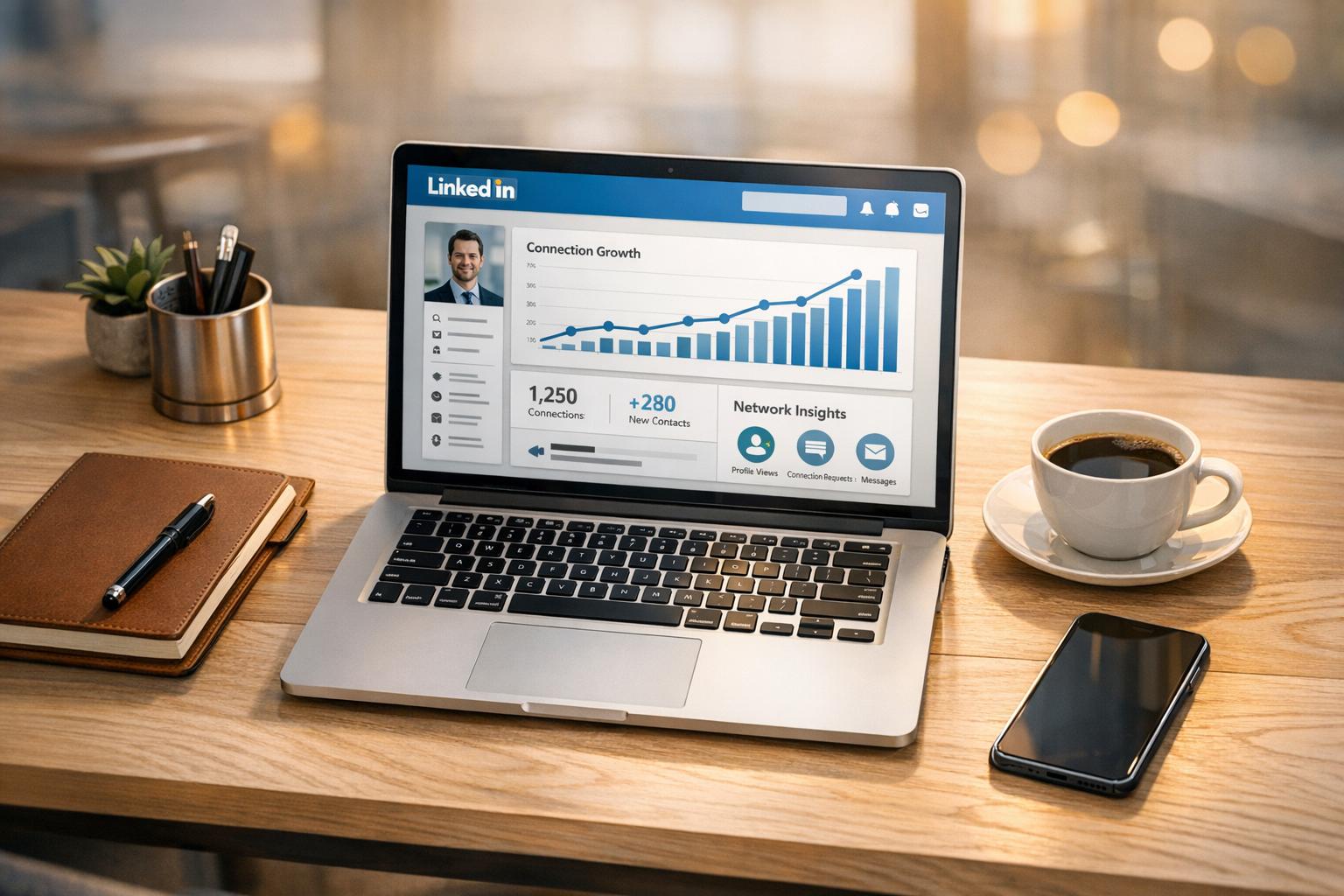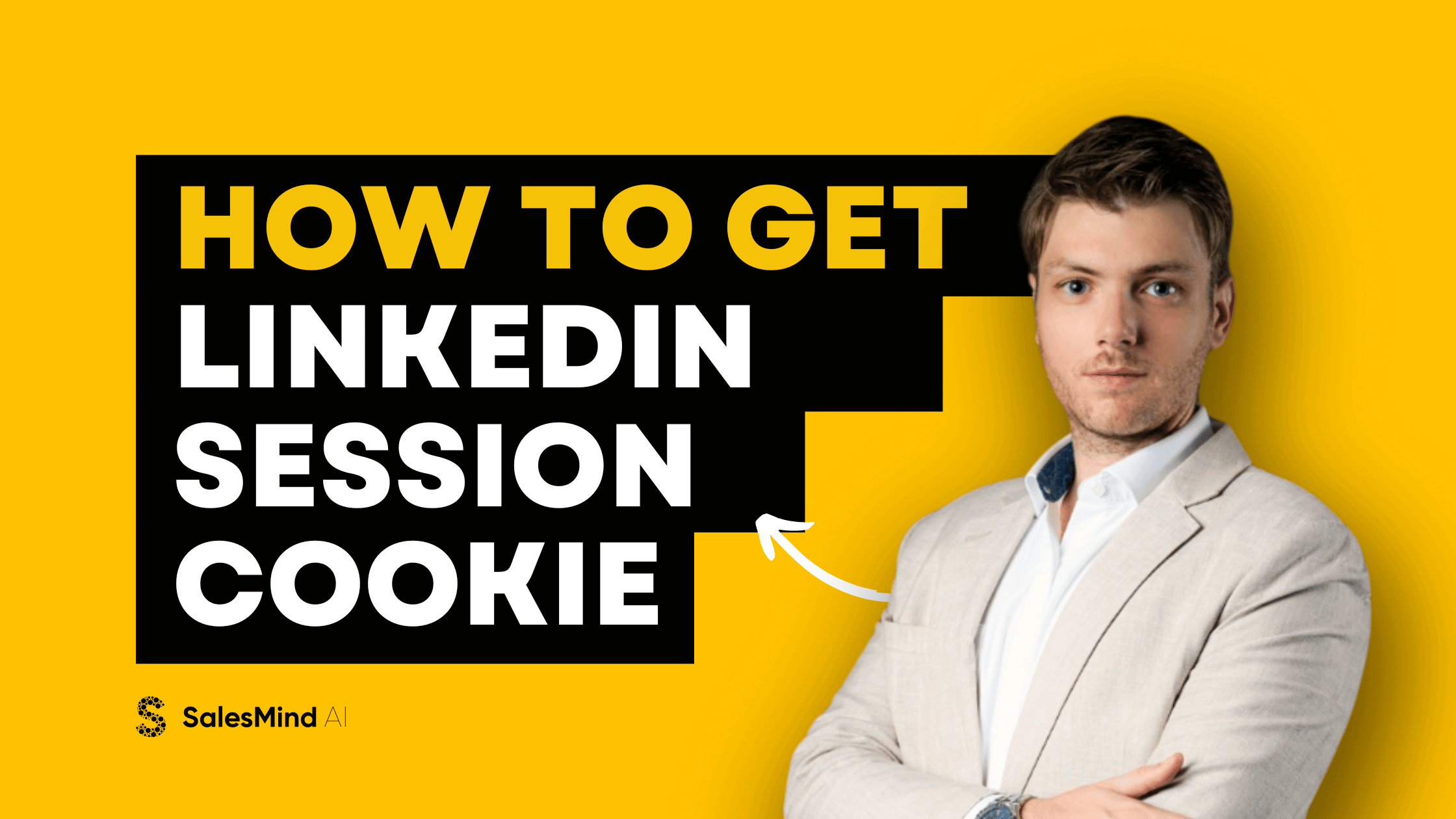
How to Connect to a LinkedIn Account Using Session Cookies | Social Network Cookie Management
In today's digital world, making connections is important for job success. LinkedIn is a key platform for networking. However, to fully benefit from LinkedIn, it's important to understand and use LinkedIn-session cookies effectively. Knowing how to install LinkedIn session cookie correctly can significantly streamline your experience. This guide will explain LinkedIn session cookies. We will discuss why they matter and how to get them so you can use LinkedIn better.
https://chromewebstore.google.com/detail/salesmind-ai-linkedin-coo/jbbanajdakjmholbhekdkcfekhibilhg
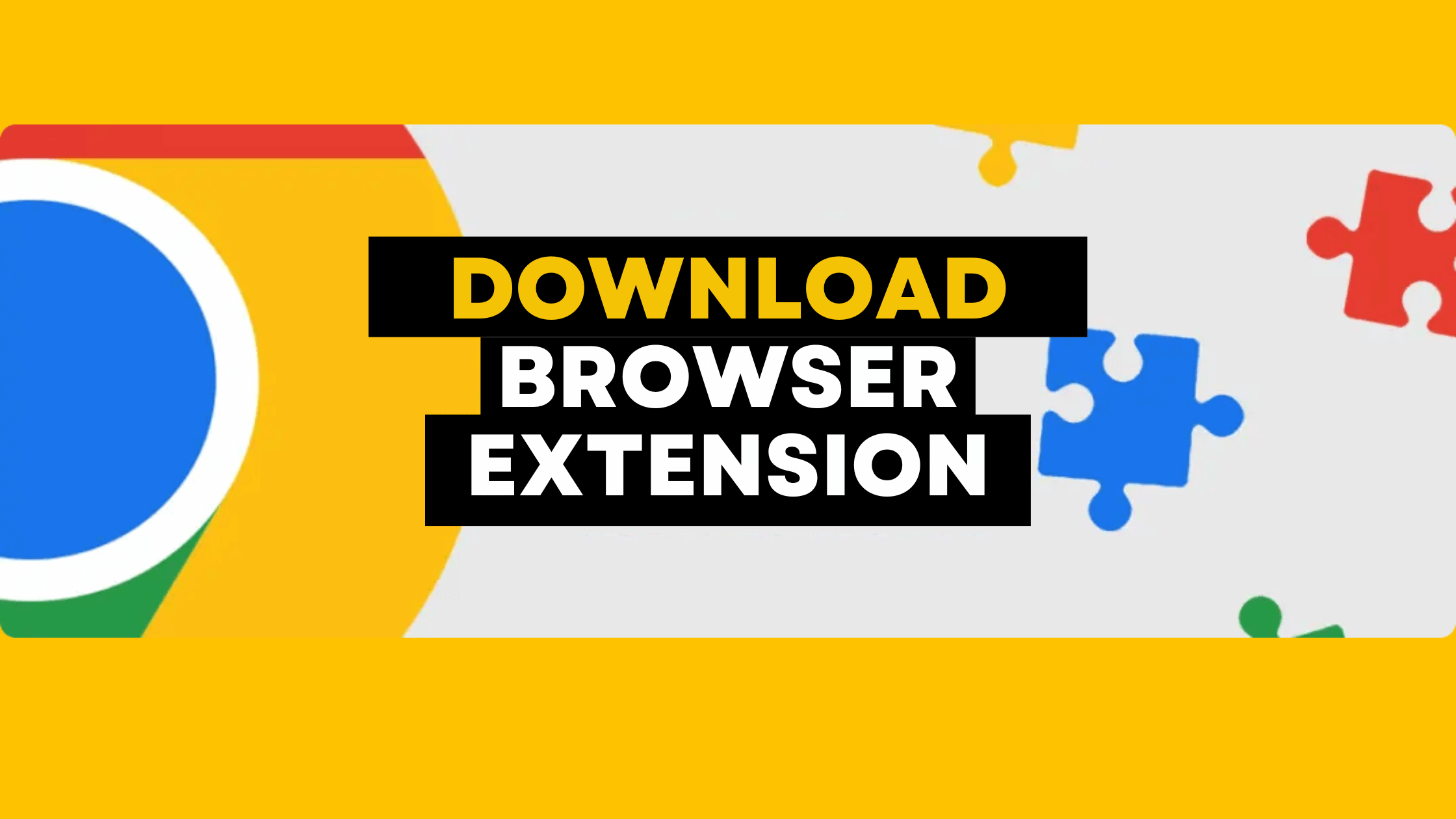
Table of Contents
I. Understanding LinkedIn Session Cookies
- The Essentials of LinkedIn Session Cookies
- The Role of Session Cookies in Enhancing LinkedIn Connectivity
- Enhancing Your LinkedIn Experience with Session Cookies
- Session vs. Persistent Cookies: Insights for LinkedIn Users
II. Streamlining Cookie Retrieval with Automation
- Chrome Extensions: Streamlining Your LinkedIn Experience
- Evaluating the Advantages and Risks of Automated Cookie Retrieval
- Simplifying Your LinkedIn Login with Automatic Cookie Management
III. Manual Retrieval and Management of LinkedIn Session Cookies
- A Step-by-Step Guide to Retrieving Your LinkedIn Session Cookie
- Security Best Practices for Managing LinkedIn Session Cookies
- Understanding the Lifespan of Your LinkedIn Session Cookie
- Solutions for Common LinkedIn Session Cookie Issues
- Key Strategies for Safe LinkedIn Session Cookie Management
IV. Leveraging Cookies for Sales Efficiency
- The Competitive Edge: LinkedIn Cookies in Sales Workflows
- AI-Powered Networking: Using LinkedIn Cookies to Drive Strategy
- Trustworthy Sharing: Secure Integration with SalesMind AI
V. Safe Usage and Troubleshooting
- Safeguarding Your Privacy and Security on LinkedIn
- Navigating Cookie Management: Do's and Don’ts
- Resolving Typical LinkedIn Cookie Challenges
What is a LinkedIn Session Cookie and Why is it Important?
A LinkedIn session cookie is a small data file created by the LinkedIn website. It is kept on your browser. It is made to remember your session, your choices, and what you do. This helps make your use of the site easier and more personal. These cookies are very important. They help make your experience on LinkedIn faster, safer, and fit for your job needs.
It's important to understand LinkedIn session cookies. This knowledge can help anyone use the social network better. These cookies help keep you logged in, so you can use the site without having to enter your login details again and again. They also facilitate a more personalized experience by remembering your settings and preferences.
Understanding the Role of Session Cookies in LinkedIn Connectivity
Session cookies help LinkedIn connect users. They make the site easy to use by adjusting to your preferences and habits. They are important for different tasks. They help keep you logged in, track what you do, and make sure your transactions are safe.
By understanding the role of LinkedIn session cookies, users can appreciate the behind-the-scenes mechanisms that make the platform so intuitive and responsive to individual user needs. These cookies are pivotal in creating a seamless bridge between your activities and LinkedIn's services, enhancing overall user engagement and satisfaction.
How a Session Cookie Enhances Your LinkedIn Experience
The enhancement of your LinkedIn experience through session cookies is multifaceted. By maintaining your session state, these cookies eliminate the need for frequent logins, thereby saving time and improving accessibility. Moreover, they allow LinkedIn to tailor your feed and notifications according to your interactions, interests, and professional network, making your experience on the platform both personalized and relevant.
"Enhancing LinkedIn experience with session cookies" isn't just about convenience; it's about creating a bespoke environment where your professional needs and preferences are anticipated and met with precision.
Session vs. Persistent Cookies: What LinkedIn Users Need to Know
Understanding the difference between session and persistent cookies is crucial for LinkedIn users. While session cookies are temporary and deleted after you close your browser, persistent cookies remain stored on your device for a set period or until manually deleted. This distinction is important because it affects how your information is stored and recalled by websites.
For LinkedIn users, knowing this difference helps in managing their online sessions and privacy. Session cookies ensure a smooth, continuous experience during your browsing session, whereas persistent cookies remember your preferences and login information for future visits, facilitating ease of access but also raising considerations for privacy and security.
Automating LinkedIn Session Cookie Retrieval: Tools and Extensions
Embracing the power of automation can significantly streamline your digital workflow, especially when it comes to managing your LinkedIn activities. This is where tools like the SalesMind AI app and its accompanying Chrome extension come into play, offering a sophisticated yet user-friendly way to automate the retrieval of your LinkedIn session cookie.
Exploring Chrome Extensions for Easier LinkedIn Session Management
For Google Chrome users, enhancing your sales strategy begins with a simple addition to your browser: the SalesMind AI LinkedIn cookie extension. Here's how to integrate this powerful tool into your daily routine:
- Install the SalesMind AI Extension: Head over to the Chrome Web Store and download the SalesMind AI extension. This tool is specifically designed to simplify your LinkedIn session management.
- Connect to LinkedIn: Ensure you're logged into your LinkedIn account in the Chrome browser to allow the extension to function correctly.
- Link to SalesMind AI App: Once the extension is in place, visit apps.sales-mind.ai, navigate to the team section, and opt to "Add new account." From there, clicking "Connect" syncs your session cookie to the SalesMind AI app.
This seamless integration allows you to automate what was once a manual process, freeing up more time to focus on leveraging LinkedIn's network for your sales and marketing efforts.
The Pros and Cons of Automating Cookie Retrieval via Extensions
Pros:
- Efficiency: The SalesMind AI extension retrieves your LinkedIn session cookie instantly.
- Convenience: No need to dig through browser settings; the extension handles everything.
- Productivity: Automates routine tasks, allowing you to concentrate on strategic sales actions.
Cons:
- Reliance: Dependence on a third-party tool means you need to ensure the extension stays updated.
- Privacy: Always review and understand the privacy terms of any extension you use.
Setting Up Your Browser for Automatic LinkedIn Cookie Management
Configuring your browser for automatic LinkedIn-session cookie management with the SalesMind AI extension is straightforward. If you're wondering how to install LinkedIn session cookie quickly and easily, this method simplifies the entire process :
- Visit Chrome Web Store: Go to the SalesMind AI extension page on the Chrome Web Store.
- Add to Chrome: Click the "Add to Chrome" button to install the extension. Once added, it will appear in your browser's extension bar.
- Sync with SalesMind AI: With the extension installed and your LinkedIn profile active, the extension will automatically manage your session cookies.
- Access SalesMind AI: Finally, head over to the SalesMind AI app, where you can now efficiently manage your sales strategies with the support of your LinkedIn network.
By integrating the SalesMind AI Chrome extension, you're not just optimizing your browser for LinkedIn; you're unlocking a suite of tools that can transform your sales approach. This integration ensures your LinkedIn session is always at the ready, helping you to maintain connectivity and leverage your network without the manual hassle.
Integrating LinkedIn Session Cookies with Sales and AI Tools for Enhanced Productivity
Incorporating LinkedIn session cookies into your sales and AI tools can lead to a remarkable increase in productivity and efficiency. SalesMind AI harnesses the power of LinkedIn session cookies to streamline your sales processes, making it a vital asset for any sales team looking to gain an edge in the competitive market.
Why Sales Teams Should Leverage LinkedIn Session Cookies in Their Workflow
For sales teams, time is of the essence. LinkedIn session cookies are like express passes, allowing sales professionals to bypass repetitive logins and directly access the rich data and networking opportunities that LinkedIn provides. By integrating these cookies within SalesMind AI, sales teams can:
- Automate repetitive tasks: Free up valuable time by automating data entry and lead tracking.
- Enhance lead generation: Quickly capture and store leads from LinkedIn, ensuring no opportunities are missed.
- Optimize sales strategies: Use the insights gained from LinkedIn to tailor pitches and outreach efforts, resulting in a higher conversion rate.
How AI Can Utilize LinkedIn Cookies for Advanced Networking Strategies
SalesMind AI, equipped with your LinkedIn session cookies, can leverage artificial intelligence to dissect vast amounts of data, providing your team with actionable insights and personalized recommendations. Here's what AI can do:
- Profile analysis: AI can analyze the profiles and activities of potential leads, suggesting the most opportune moments for outreach.
- Behavior prediction: By understanding user behavior, AI can predict future needs and interests, allowing for timely and relevant interactions.
- Automated personalization: Personalize connection requests and messages at scale, ensuring a high level of engagement and response.
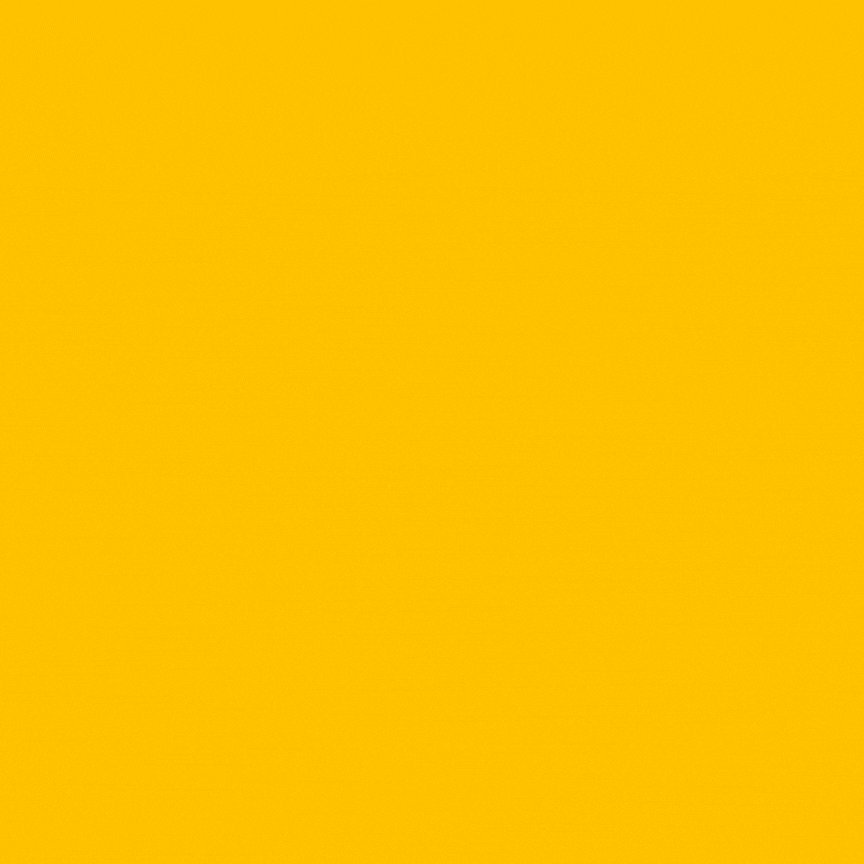
Securely Sharing Your LinkedIn Session Cookie with Third-Party Tools
When it comes to sharing session cookies with third-party tools like SalesMind AI, security is paramount. Here's how to share your LinkedIn session cookie securely:
- Use trusted tools: Only share your session cookies with reputable and trusted third-party tools that have a proven track record of data security.
- Read privacy policies: Make sure you understand how your data will be used and what measures are in place to protect it.
- Regularly update permissions: Keep track of the tools you've given access to and revoke permissions if you no longer use the tool or if there are concerns about security.
With these measures in place, sales teams can confidently integrate LinkedIn session cookies into their workflow, utilizing SalesMind AI to its full potential and ensuring that their sales strategies are as effective as possible. This integration not only saves time but also enhances the overall productivity and effectiveness of sales operations.
How to Manually Retrieve and Use Your LinkedIn Session Cookie
Navigating the digital landscape of professional networking, your LinkedIn session cookie is a key element that keeps your online interactions smooth and personalized. Whether you're automating tasks or simply ensuring that your user experience is as seamless as possible, understanding how to retrieve and use this cookie can give you a significant advantage.
Step-by-Step Guide to Finding Your LinkedIn Session Cookie in the Browser
Getting your hands on your LinkedIn session cookie isn't as daunting as it might seem. Here's a step-by-step guide to finding this digital key manually:
- Open Your Browser: Start by launching the browser you use to access LinkedIn.
- Log Into LinkedIn: Visit LinkedIn and sign into your account if you haven't already.
- Access Developer Tools: Right-click anywhere on the LinkedIn homepage and select "Inspect" or use the shortcut
Ctrl+Shift+I(on Windows) orCmd+Option+I(on Mac). - Locate the Cookies: In the developer tools pane, click on the "Application" tab. Under the 'Storage' section on the left, click on "Cookies" and select the LinkedIn URL.
- Find the 'li_at' Cookie: In the list that appears, look for the cookie named 'li_at'. This is your LinkedIn session cookie.
- Copy the Cookie Value: Double-click on the 'Value' field next to the 'li_at' cookie and copy the entire string.
Remember, while this process is fairly straightforward, handling session cookies requires a careful approach to maintain your privacy and security.
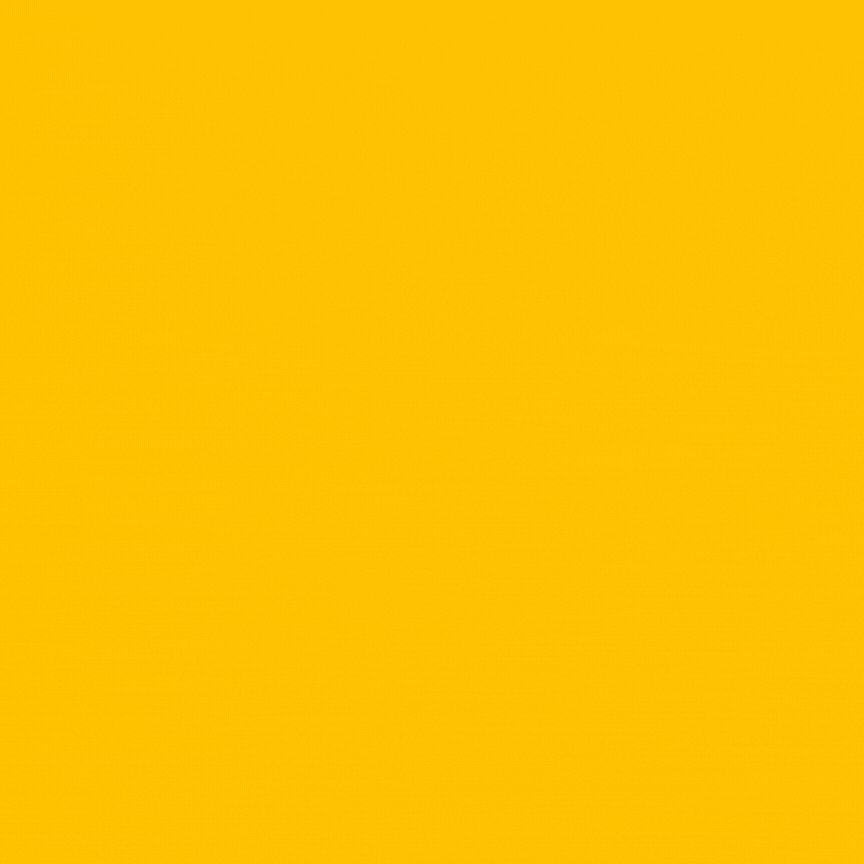
Ensuring Security While Managing Your LinkedIn Session Cookies Manually
When dealing with session cookies, security should be your top priority. Here's how you can safeguard your LinkedIn session cookie:
- Secure Connection: Always ensure you're using a secure connection (HTTPS) when accessing LinkedIn, which encrypts the data between your browser and the website.
- Avoid Public Networks: Never access your LinkedIn account and session cookies on public Wi-Fi or shared computers.
- Regular Updates: Keep your browser and any security software up to date to protect against the latest threats.
- Be Wary of Sharing: Never share your session cookie as it can give others access to your LinkedIn account.
When and Why Your LinkedIn Session Cookie Expires and What to Do
Your LinkedIn session cookie is set to expire after a certain period of inactivity or when you log out. This expiration is a security measure to prevent unauthorized access. If your session cookie has expired:
- Re-Login: Simply log back into your LinkedIn account to generate a new session cookie.
- Clear Cookies: If you encounter issues, clear your browser's cookies and cache before logging in again.
Troubleshooting Common Session Cookie Errors
Sometimes, you might run into problems when dealing with session cookies. Here are a few common issues and how to resolve them:
- Cookie Not Found: If you can't find the 'li_at' cookie, ensure you're logged in, and your browser is set to accept cookies.
- Invalid Cookie: If LinkedIn doesn't recognize your session cookie, clear your cookies and log in again to retrieve a new one.
- Persistent Login Problems: For continuous login issues, check for browser updates or try a different browser.
Best Practices for LinkedIn Session Cookie Retrieval and Use
To wrap things up, here are the best practices to ensure you're managing your LinkedIn session cookies effectively:
- Consistent Check-Ups: Regularly check your session cookies to ensure they're current, especially if you use LinkedIn for critical business activities.
- Privacy Settings: Familiarize yourself with LinkedIn's privacy settings and adjust them to your comfort level.
- Security Software: Use reputable security software to protect your personal data from malware and other online threats.
By following these guidelines, you'll be able to retrieve and manage your LinkedIn session cookies like a pro, ensuring a secure and streamlined experience on one of the world's largest professional networking platforms.
Best Practices for Managing Your LinkedIn Session Cookies Safely
Navigating the digital landscape of professional networking necessitates a keen understanding of how to manage your LinkedIn session cookies with vigilance. Keeping your cookies safe not only protects your personal information but also ensures that your sales tactics remain uninterrupted.
Maintaining Privacy and Security When Using LinkedIn Session Cookies
The integrity of your online presence is crucial. To maintain privacy and security when using LinkedIn session cookies:
- Regularly Clear Cookies: Periodically clear your cookies to remove old sessions. This practice can prevent unauthorized access and ensure that a new cookie is created each time you log in.
- Secure Browsers Only: Always access LinkedIn through secure, updated browsers. Whether you're using Chrome, Firefox, or any other browser, make sure it's the latest version to benefit from up-to-date security features.
- VPN Use: Utilize a VPN when accessing LinkedIn on public networks to encrypt your session data and safeguard your cookies from potential interception.
Do's and Don’ts of LinkedIn Cookie Management
Do's:
- Check for Encryption: Ensure the LinkedIn page you're on is encrypted (look for HTTPS in the URL) before logging in to protect your session cookie.
- Log Out After Use: Especially on shared or public computers, always log out from LinkedIn to end your session and prevent cookie theft.
Don’ts:
- Don't Share on Public Wi-Fi: Avoid accessing LinkedIn on unsecured public Wi-Fi networks where session cookies can be easily compromised.
- Don't Ignore Updates: Never ignore browser or security software updates. These often contain patches for vulnerabilities that could compromise your session cookies.
How to Recover From Common Issues with LinkedIn Session Cookies
Encountering issues with session cookies is not uncommon. Here's how to reset and recover:
- Cookie Expiration: If your LinkedIn session cookie expires, simply log back in to generate a new one. If problems persist, clear your browser's cookies and cache before attempting to log in again.
- Unauthorized Access: If you suspect unauthorized use of your session cookie, change your LinkedIn password immediately to invalidate the existing session cookie.
By adhering to these best practices, you can ensure that your LinkedIn session cookies—and by extension, your professional network—are managed securely and effectively. These strategies are not just preventive measures but also essential routines that fortify your online activities against emerging threats.


.avif)